Bing Webmaster Tools is Bing’s equivalent to Google Search Console. It offers a wide variety of functionalities, allowing the user to analyse organic traffic from Bing by keyword and page, explore and control how Bingbot is crawling your site, and plenty more.
Bing may not have the largest share of search in the UK but it’s worth looking into as part of your SEO strategy. In our experience, a good proportion of your organic traffic may still be coming from this search engine, particularly if you’re in a B2B vertical. What’s more, we’ve seen cases of clients experiencing much higher conversion rates via Bing traffic than with Google.
With this in mind, getting to grips with Bing Webmaster Tools is a brilliant idea. Notably, the platform has undergone recent updates in the run up to 2024, amplifying its Search Performance report. Now, website owners and SEO professionals can benefit from expanded performance metrics, providing in-depth insights into how their sites perform on Bing’s search engine and chatbot. The addition of crawl requests, crawl errors, and indexed pages further enhances the user experience, making this a great time to get into using the platform.
We’ll explore each and every feature of Bing Webmaster Tools in this comprehensive, up-to-date guide, from adding a website and submitting sitemaps right through to analysing performance and backlinks. If there’s a feature that interests you in particular, then use the links below to find what you’re after.
NOTE: This post has been updated for 2024 👍
- Adding a website to Bing Webmaster Tools
- Bing Webmaster Tools verification
- DNS Auto Verification
- XML file authentication
- Meta tag authentication
- Add CNAME record to DNS
- Home
- Search Performance
- Keyword- and page-level analysis
- New additions to Search Performance
- URL Inspection
- Site Explorer
- Sitemaps
- Submitting a sitemap to Bing
- URL Submission
- SEO
- Backlinks
- Keyword Research
- SEO Reports
- Site Scan
- Configuration
- Crawl Control
- Block URLs
- Tools & Enhancements
- Robots.txt Tester
- Verify Bingbot
- Security & Privacy
- Copyright Removal Notices
- User Management
- Microsoft Clarity
Adding a website to Bing Webmaster Tools
Once you’ve opened an account, the first step in your Bing Webmaster Tools journey is to add a website. You’ll be prompted to do this once you sign in. If your site is already set up in Google Search Console, Bing offers a useful import functionality that allows you to bypass the need for verification.
Alternatively, you can add your site manually and verify ownership.

Existing users can add an extra site using the ‘+ Add a site’ icon at the bottom of the drop-down domain list to the left of the home screen:

Bing Webmaster Tools verification
When adding a website manually, you’ll need to go through the Bing Webmaster Tools verification process. There are four methods for verifying your site:
- DNS Auto Verification
- XML File authentication
- Meta tag authentication
- Add CNAME record to DNS
DNS Auto Verification
As the quickest and easiest method, we’d always recommend choosing DNS Auto Verification. If your domain provider supports this, you’ll be given the option to ‘Sign in to verify’ via the interface pictured below. Simply sign in using your domain provider login and you’re good to go!

XML file authentication
To verify using your XML file, download the BingSiteAuth.xml file and upload it to the root directory of your site via the file manager in your CMS.

Meta tag authentication
For the meta tag authentication option, copy and paste the meta tag provided into the HTML for your home page – it should go in the <head> section, before the first <body> section.

Add CNAME record to DNS
To get set up using this method, copy the series of letters and numbers provided (your CNAME record). Sign in to your domain provider and paste the CNAME record into the relevant field.

Home
Once your site is verified, you can visit the Home page by clicking on your site in the top-left drop-down menu. This page gives you a top-level overview of your site’s performance.

The left-hand navigation includes all of the features at your disposal in Bing Webmaster Tools. We’ll run through each of these in detail below.

Search Performance
For the bread and butter of your SEO work in Bing Webmaster Tools, you’ll be looking at the Search Performance tab.

The top half of this page provides you with a graph of recent performance set to three months by default. You can alter the timeframe using the drop-down menu at the top right of the screen, with options to view data from a custom timeframe or the last:
- 7 days
- 30 days
- 3 months
- 6 months
The purple line (clicks) represents the number of users who clicked through from Bing’s organic search results to your site; the blue line (impressions) highlights how many users were shown your site in these same results. As with Google Search Console, you also have the option to display the average click-through rate and average position.
Keyword- and page-level analysis
The bottom half of the interface segments this data by keyword or page – a really useful for monitoring the effects of your on- and off-page optimisation efforts. Within the keywords tab, you can click into an individual keyword to see a list of ‘served pages’ (the URLs from your site which appear in Bing’s organic search results for that keyword).

New additions to Search Performance
A recent addition to Bing Webmaster Tools has seen it branch off from Google Search Console: you can now view crawl requests, crawl errors, and indexed pages within the Search Performance report itself. This new feature is particularly handy for larger sites that are looking to increase the crawlability and indexability of their content.
URL Inspection
Next up, you’ll find the new-and-improved URL Inspection tool (previously called Fetch as Bingbot). In this tab, you can dig a little deeper by investigating individual URLs. Any errors with crawling, indexing, or markup will show up here, as well as the option to request indexing if you’ve updated the page recently.

By clicking on the Live URL tab then ‘View Tested page’, you can:
- See the HTML viewed by Bingbot and check that this matches up with the content you want to serve;
- Find out what your page source and HTTP header look like to Bingbot;
- Determine if a URL is being blocked in your robots.txt file.
Bing Webmaster Tools also offers additional functionality compared to the equivalent Google Search Console feature by highlighting SEO issues with the URL in question. For example, it might highlight the fact that an image on the page is missing an alt attribute.
Site Explorer
Previously known as Index Explorer, the new Site Explorer function is another example of Bing Webmaster Tools taking things one step further than Google Search Console. It allows you to view the structure of your site exactly as it is seen by Bingbot:

Here, you can select the subfolder or page you’re interested in using the Explorer panel to the left of the interface. Users are offered a wealth of information, including:
- Crawl data on the pages in the subfolder broken down by indexed, error, warning, and excluded page;
- The number of clicks and impressions for the subfolder/page in the last six months;
- How many backlinks are pointing towards the subfolder/page;
- The dates when the subfolder/page was last crawled and discovered by Bingbot;
- The HTTP code for the subfolder/page;
- The document size of the subfolder/page.
With all of this data at your fingertips, Bing Webmaster Tool’s Site Explorer provides the ability to delve deep into different areas of your site and gain a comprehensive understanding of how they’re performing in search.
Sitemaps
All of your sitemaps are housed within this tab. The top of the page features counters for the number of known sitemaps, those with errors, those with warnings, and the total URLs on the site. In the table below, you’ll find a complete list of sitemaps with the ability to order by:
- URL;
- The date a sitemap was last submitted;
- The date it was last crawled;
- Status;
- Number of URLs discovered.

Submitting a sitemap to Bing
To submit a sitemap to Bing, visit the sitemaps page and click on the blue ‘Submit sitemap’ icon at the top right of the interface.
The accepted formats are XML, RSS 2.0, mRSS (Media RSS), Atom 0.3 & 1.0 and text files; this is another point of departure from Google Search Console, which only takes XML.
URL Submission
Recently updated a piece of content or published a new landing page on your site? Use the URL Submission tab to request that the page is recrawled and indexed as a priority – simply click on one of the blue submit URLs icons at the top and bottom of the interface.

Unlike Google Search Console, Bing Webmaster Tools allows you to submit a handful of URLs for indexing at once:

By default, your site gets up to 10,000 URL submissions each day (this limit applies to the vast majority of sites). If you’re dealing with a high volume of page uploads or updates on a daily basis, it’s worth taking a look at Bing’s Submission API to automate this process.
SEO
Now for the exciting part: the Bing Webmaster Tools SEO section, replete with useful tools to help you with your on- and off-page optimisation work.
Backlinks
First up is the Backlinks tool, which was updated last year to include a raft of new functionalities. In the main ‘All Links’ tab, you’ll find all of the backlinks directed towards pages on your site, with the option to view them by:
- Domains;
- Pages (with source URL and target URL);
- Anchor text.
The top of the page is populated with counters for the total number of referring domains, referring pages, and unique anchor texts.
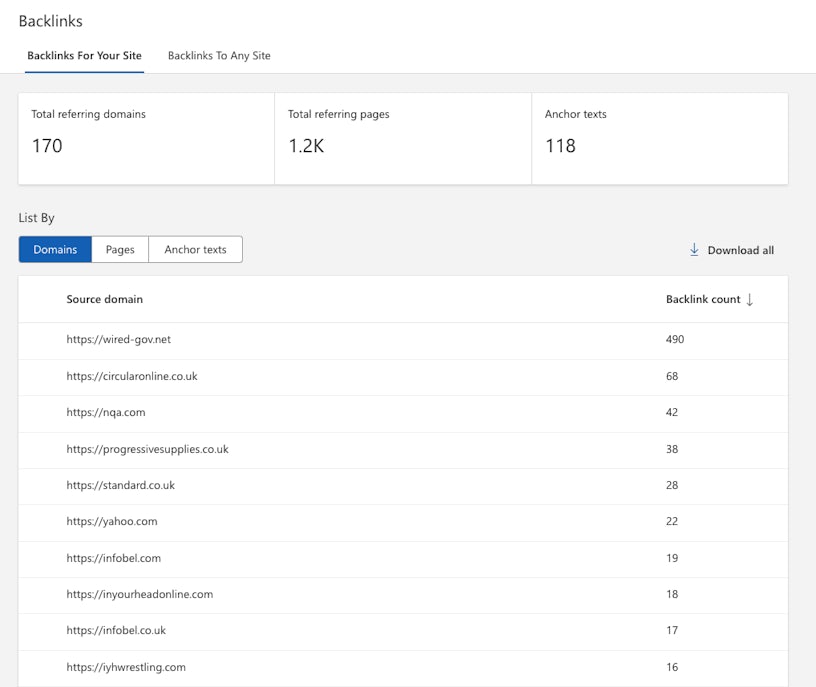
One cool feature that really sets the Bing Webmaster Tools Backlinks feature apart is the ability to compare your site’s off-page performance with others. Head over to the ‘Similar sites’ tab and click the ‘Add a site to compare’ button at the top right. In this view, you’ll see a side-by-side comparison of the sites across top referring domains and top anchor texts.

Keyword Research
The Bing Webmaster Tools Keyword Research interface is a useful innovation that allows you to search for queries and view trends data showing impressions by country:

This tool also lets you segment by language and device (desktop/mobile) with the option to change the timeframe at the top right of the page.
Lower down, you’ll find a bunch of handy research tools that can help you to discover new search terms and expand on your content work, including related keywords, question keywords, and newly discovered terms.
SEO Reports
Bing Webmaster Tools also takes a step in a different direction from Google Search Console with its SEO Reports. Particularly useful if you’re new to SEO, this section of the tool identifies issues with your on-page optimisation efforts – this includes common problems like the presence of multiple <h1> tags or lack of <img> alt attributes.

To help you prioritise your workload and gauge the impact each change could have, the error types are broken down into low, moderate, and high severity.
Site Scan
Building on the same principle as the SEO Reports but viewed at a page-by-page level, the Site Scan function gives you the option to carry out a full site audit. To kick things off, click on the blue ‘Start new scan’ icon at the top right of the interface and fill in the form.

From here, you’ll be taken to a page that lists all of the SEO issues detected across your site:

These are broken down into different types of issue such as errors (e.g. missing meta description), warnings (e.g. title tag too long), and notices (e.g. more than one h1 tag).
Configuration
The Configuration section of Bing Webmaster Tools offers you ways to control how Bingbot crawls your site.
Crawl Control
Incredibly useful if your site experiences significant peaks of traffic at certain times, the Crawl Control tab allows you to specify when you’d like Bingbot to crawl your site. If you know that most of your users browse the site during the afternoon, you can tell Bing to crawl your site fastest in the morning and at night to avoid overloading your servers.
In the screenshot below, you can see that Impression’s Crawl Control is set to slow down the crawling process during working hours when the site is at its busiest:

Block URLs
URL parameters are used to differentiate between multiple versions of the same resource on a site. Ecommerce sites that allow you to filter by colour or style, for example, use a short section of text after a question mark in the URL to achieve this:
https://example.com/mens_shoes?name=nikeu0026color=purple
Search engines don’t differentiate based on these URL parameters, which can cause issues such as keyword cannibalisation (check out Impression’s guide to URL parameters to learn more about the problems that these can cause from an SEO perspective).
In Bing Webmaster Tools, you can use the Block URLs function to prevent unwanted URL parameters from being indexed. This provides an immediate (but temporary) fix – you should also add a NOINDEX robots meta tag to the affected pages.
Tools & Enhancements
You’ll find technical features to check that your pages are crawlable and prevent malicious bots from crawling your site under Tools & Enhancements.
Robots.txt Tester
As the name suggests, this tool gives you an opportunity to test whether a URL on your site is blocked from indexation via your robots.txt file. The lower panel goes one step further by enabling you to edit your robots.txt file within Bing Webmaster Tools itself.
If you find that any important pages are blocked, simply remove them and click proceed in the bottom right corner of the screen.

Verify Bingbot
Search engine bots like Bingbot and Googlebot are helpful pieces of software that crawl content from across the web, helping to make it available to users everywhere. Unfortunately, the Internet is also full of malicious bots seeking to break into accounts and spam online forms with useless data.
The Verify Bingbot tool lets you check an IP address to make sure that it’s from Bing rather than a harmful source elsewhere.
Security & Privacy
Copyright Removal Notices
This tool flags any URLs that have been flagged for copyright infringements. Bing will investigate this and prevent your content from being served in search results if it finds that your content infringes copyright.
If you find that any copyright allegations have been made against your site, you can submit a counter notice via this page to contest the claim.
User Management
The User Management page is relatively self-explanatory, allowing you to control who can access the account and their permission level. There are three levels to choose form:
- Read Only
- Read/Write
- Administrator
Microsoft Clarity
Microsoft Clarity, the final feature in the Bing Webmaster Tools arsenal, marks a huge departure from Google Search Console’s offering. Made available to all users in October 2020, it’s a free-to-use analytics product that can enhance your conversion rate optimisation (CRO) efforts.
Want to learn more about how users are engaging with the content on your site? Microsoft Clarity offers a free heatmapping functionality that allows you to track where users click and scroll, as well as how they move about on your site. This insight into the user journey highlights elements that are causing confusion or delays – use it to streamline your design and boost conversions.

The session playbacks feature offers individual session recordings to back up the aggregated data. With these recordings, you can look closely at user behaviour on your site as it unfolds in real-time.
This post has provided a comprehensive guide to Bing Webmaster Tools, exploring all of the features it has to offer in 2024. If you’d like to learn more about how Impression can help your business with SEO, don’t hesitate to get in touch.



