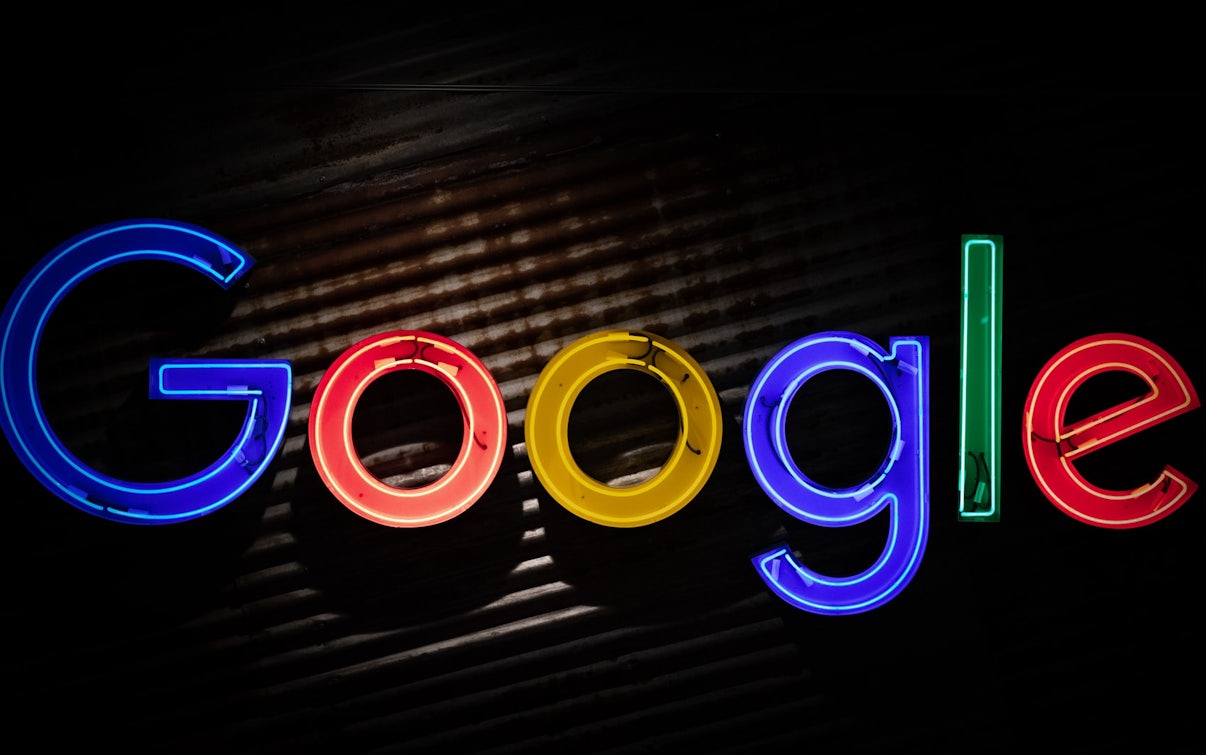With 15% of searches on Google being new each day, managing keyword lists can be challenging and time-consuming at the best of times. That’s where Dynamic Search Ads come in.
Wait, what are Dynamic Search Ads?
Dynamic Search Ads, or DSA’s for short, are one of the easiest ways to find new customers searching for your products or services without having to manage extensive keyword lists. Dynamic Search Ads use content from your website to target your ads to customer searches whilst helping fill in possible keyword gaps from existing search campaigns. And finally, in the words of Google:
“Without Dynamic Search Ads, even well-managed Google Ads accounts with many keywords can miss relevant searches, experience delays getting ads written for new products, or get out of sync with what’s actually available on advertisers’ websites”.
So how does it work?
Well, unlike traditional extended or responsive search ads, Dynamic Search Ads automatically generate ad headlines that direct users to the landing pages on your website. By using content from your website to generate these headlines, DSA’s can help keep your adverts relevant, whilst saving time. All you need to do is supply two creative descriptions.
How to use Dynamic Search Ads
When it comes to Dynamic Search Ads, there are four main ways to target which landing pages the campaign/ad group uses. These targeting types are “Specific Webpages”, “Categories” and “All Pages”.

Specific webpages
URL_Equals
This option allows you to target individual URLs from your website. This option is great if you’re new to DSAs and want to test it out using just your home page.
URL_Contains
Simply put, this option targets pages with URLs containing certain strings. For example, targeting only URLs containing “shoes” or “tops”. This can be a really good way of targeting things like product pages without including other, less relevant pages.
Categories
This option allows you to use categories recommended for your website to select several pages that match a specific theme for your targeting goals. Google also allows you to exclude pages on your website that you don’t want to use for generating your ads.
All Web Pages
The final option generates Dynamic Search Ads based on all web pages available on your website domain.
But what about keyword/DSA overlap?
In cases where both a keyword and dynamic search ad are eligible to serve on a search, then the keyword will often have priority (if it is an exact match keyword). If the exact match keyword is ineligible to serve due to budget constraints for example, then the dynamic ad would be served instead. With regards to the other match types, if the keyword is a BMM, broad match or phrase keyword then it comes down to which Google predicts will perform better.
How to create a Dynamic Search Ads campaign
- Within Google Ads, click the Campaigns dropdown
- Next, click the plus button
 and select New campaign
and select New campaign

- Then select the appropriate goal for your campaign or click create a campaign without a goals guidance
- Select Search as your campaign type. You may also want to select the ways you’d like to reach your goals, for example, lead form submissions. Then hit Continue
- You’ll want to name your campaign and select which networks you want your ads to appear on
- Below the Networks section will be a drop-down called Show more settings. Click this and you’ll see Dynamic Search Ads setting where you’ll want to enter your domain, language and select which targeting source to use. In nearly all cases this will be the option Use Google’s index of my website
- Next, you’ll want to enter any locations that you want to target, the languages that you want to use and your budget.
- Then select which bidding strategy you want to use.
- Finally, click Save and Continue. The next screen will allow you to create a dynamic ad group and targets.
- When setting up an ad group you’ll want to change the Ad group type from Standard to Dynamic. This will allow you to create a Dynamic Search Ad group instead of a traditional keyword-based search ad group. Then name your ad group, enter your domain once again and select the chosen language.
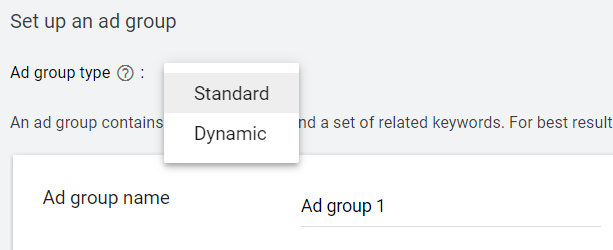
- You’ll now need to choose between the three options mentioned above. In most cases, you’ll want to specify which pages such as a services or products page. Once done, hit Save and Continue.

- The final stage involves creating two descriptions for the dynamic search ad. Once you’re happy with the ad copy, hit Done followed by Save and Continue. Then that’s it! You’ve created your Dynamic Search Campaign.

Benefits and drawbacks of using Dynamic Search Ads
Whilst Dynamic Search Ads are great, there are some drawbacks to using them compared to more traditional keywords. Therefore, it’s best you understand these before rushing to change your account setup.
Benefits:
Here are some of the benefits of using Dynamic Search Ads according to Google:
“Save time. No more mapping keywords, bids and ad text to each product on your website. Plus, Dynamic Search Ads may help you advertise to new markets faster than other alternatives.
Show relevant, dynamically generated headlines with your ads. When a customer’s search is relevant to your product or service, Google Ads will dynamically generate an ad with a clear headline for the most relevant page on your site.
Control your ads. You can show ads based either on your entire website or on specific categories or pages. Or, you can prevent your ads from showing for products that are temporarily out of stock.
Capture additional traffic. Dynamic Search Ads can help you gain additional traffic and sales identifying new serving opportunities that you aren’t already targeting with keywords.
Display URLs are based on your final URL domain. You no longer have to enter your display URL when creating a new ad. Instead, Google Ads will use the domain from your final URL and show it as your ad’s display URL. For example, if your ad’s final URL is www.example.com/outdoor/hiking/shoes, the URL on your ad will appear as www.example.com.”
Drawbacks:
Here are some of the drawbacks to using Dynamic Search Ads according to Google:
“Unoptimised for quick changes. Dynamic Search Ads are not recommended if your website changes rapidly – with, for instance, daily deals.
Industry limitations. Dynamic Search Ads won’t work for sites from some industries, such as pharmaceutical, gambling and adult.
Require text-rich pages to work well. Dynamic Search Ads work best with well-optimised pages where Dynamic Search Ads can identify themes and terms on the webpage. Dynamic Search Ads doesn’t work well with websites that are in a format that Google Ads can’t do this for (for example, sites that contain mostly Flash content or images, or sites that require users to sign in to access the majority of the site’s content).
Requirements (https:// and Google Ads policies). Your website domain must work with http:// at the beginning. If it only works with https://, then it won’t be eligible to work with Dynamic Search Ads and creatives will be disapproved for “Destination not working”. Before using Dynamic Search Ads, make sure that you review Google Ads policies to make sure that your ads comply with them (and any applicable laws)”
To Summarise…
Dynamic Search Ads are a great addition to any PPC’ers toolset. They’re often a quick, manageable way to show for relevant searches you otherwise would have missed. However, that’s not to say they’re the be-all and end-all. Using these in combination with existing, high intent search campaigns will be advisory for most advertisers.