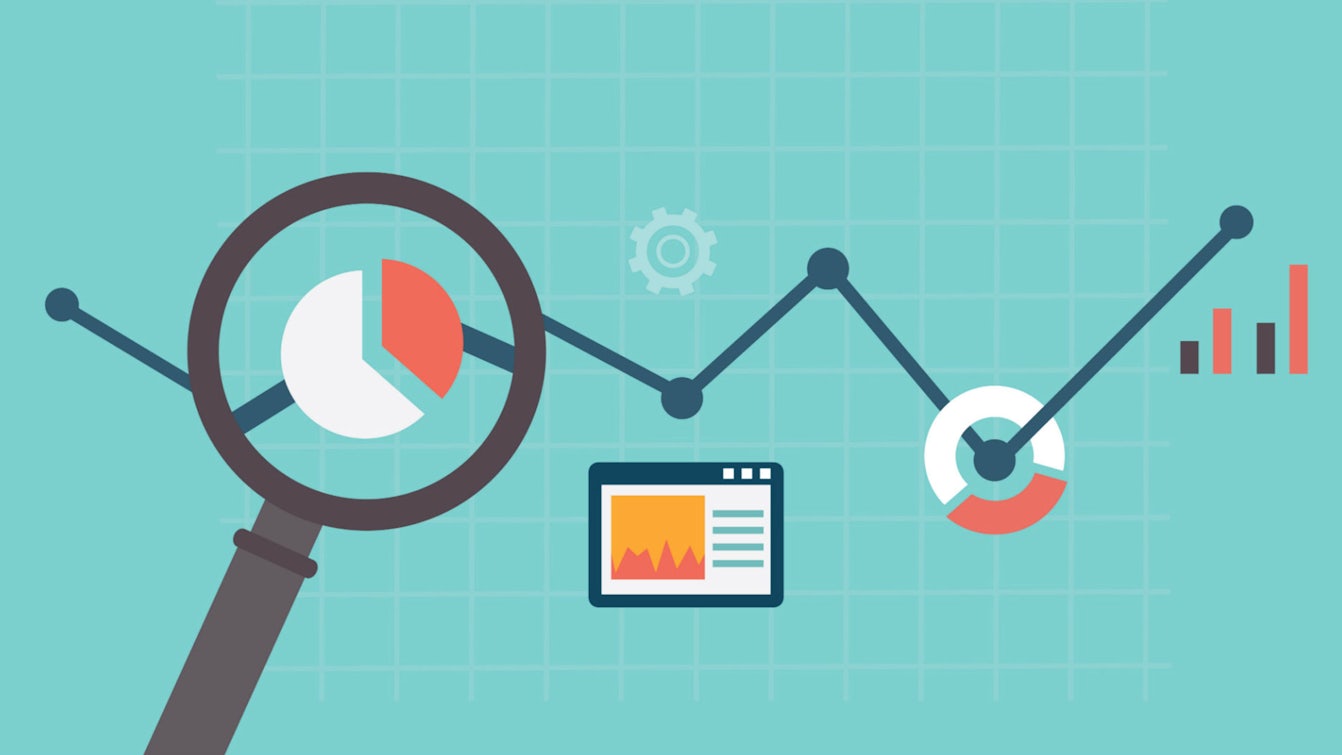UTM tracking or “Urchin Tra…” okay, no one really cares what it stands for. What you do want to know is what it is, why we use it and how to use it. This blog will give you the knowledge you need to master UTM tracking!
What is UTM tracking?
AKA UTM tags/code/parameters, UTM tracking utilises additional pieces of information or ‘parameters’ that are appended to your campaign links. These parameters are then read by Google Analytics, extracted and used to attribute and categorise traffic. This can be basic information or as detailed and granular as you need.
Example URL with basic UTM tracking appended
www.website.co.uk/?utm_source=facebook&utm_medium=cpc&utm_campaign=xmas_sale
UTM tracking is crucial to any marketing strategy, especially when paid media is involved. Without it, most non-organic visits would be tracked as “Direct” or “Referrals”, and you would have very limited visibility on individual channel performance.
In its most basic form, UTM tracking helps build your Source / Medium report found under Acquisition > All Traffic in Google Analytics. The example below is a well structured and clear Source / Medium report.
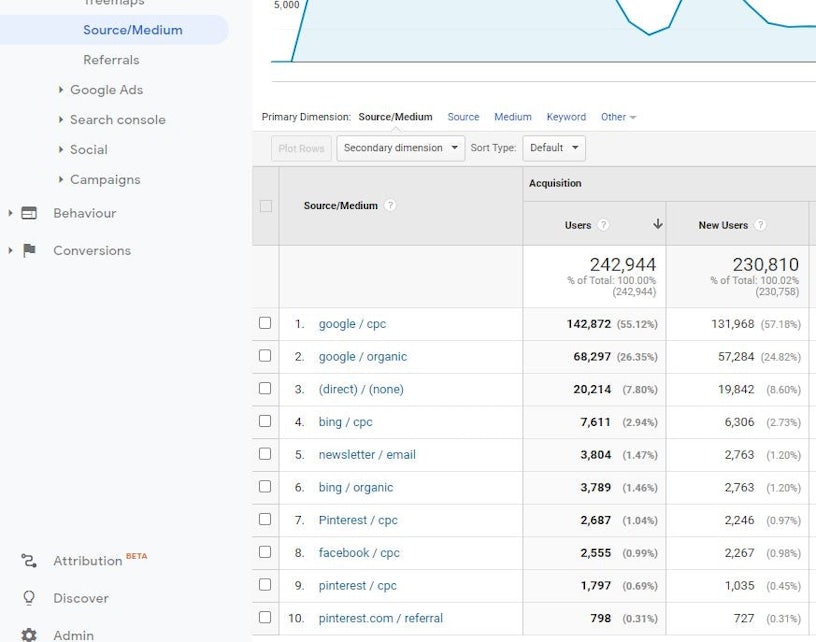
UTM tracking is also used by Google Analytics to group your traffic into individual channels. By default, Analytics has a set of channels and related rules that can be modified to meet your specific marketing requirements. For example, by default, all social media traffic is grouped under the ‘Social’ channel, however, it’s recommended to break this down into Paid social and Organic social. After all, you would never merge your Organic and Paid search traffic!
When do I need to use UTM tracking?
Here’s a quick breakdown of where UTM tracking is commonly used.
Paid Search – As Google Ads is within the Google ecosystem, tracking of ad clicks is mostly taken care of, we just need to ensure that auto-tagging is enabled. This will add the GCLID (Google Click ID) parameter to the end of all links which is used to tie together the ad click, with a session within Google Analytics. Google Analytics also recognises any traffic containing this GCLID is from Google Ads and automatically attributes it to google / cpc. Whilst auto-tagging will give you basic tracking, you will need to set up a Tracking Template to track more granular data such as campaign name, term and content.
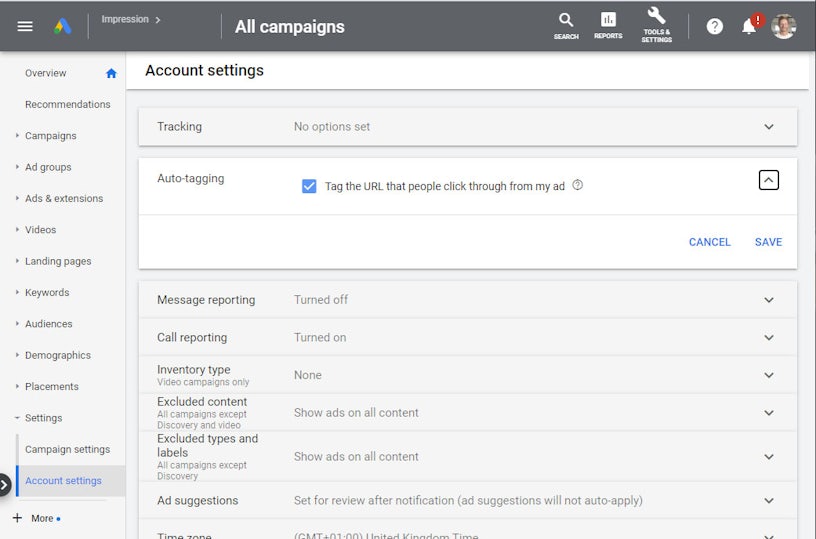
Bing Ads is also tracked automatically as long as auto-tagging is enabled. As above, it’s recommended to set up a tracking template so more granular information can be captured by Google Analytics.
Note: Bing Ads is changing the way its ad clicks are tracked and moving to a method called parallel-tracking. If you have UTM parameters set in a tracking template within Bing, you may need to migrate this to a new area called “Final URL prefix”. Full details can be found in Microsofts documentation here.
Paid & Organic Social – If untouched, link clicks from social media platforms will be tracked as a ‘Referral’ from the individual platform eg. facebook / referral. Whilst this will still be attributed to the ‘Social’ channel, there is no visibility on the campaign, post, or even if the click was from an organic post or an ad. For this reason, It’s always recommended to use UTM tracking on any social media post or ad. Each platform has a different way of adding UTM tracking so it’s always important to check the individual documentation.
Email Marketing – Most popular email marketing platforms will automatically add UTM tracking to every link within your email campaigns. As always, it’s important to check this by either checking in your Source / Medium report or clicking a link in one of your own emails.
Note: Consider other emails that you send to customers, often cart recovery emails use separate third party services and if left untagged, large amounts of revenue can be unattributed.
Offline material – It’s common for lead generation websites to offer PDF downloads such as whitepapers and guide downloads. If untagged, any links to your website from within these documents will track as Direct. If you are displaying full links in your copy and not hyperlinking, you can avoid long unsightly links by using link shortening services or internal redirects that expand the URL.
How do I use UTM tracking?
Now you know where they need to be used, let’s explain how UTM tracking is structured and how to use it.
UTM tracking is split into various parameters, all starting with ‘utm_’. The two most common, as you’d expect, are ‘utm_source’ and ‘utm_medium’. These parameters are used to identify where and how the traffic came to the website and are arguably the most important.
Available Parameters and examples.
| Campaign Source utm_source | eg. google, bing, facebook, cart_recovery |
| Campaign Medium utm_medium | eg. cpc, email |
| Campaign Name utm_campaign | eg. black_friday, spring_sale |
| Campaign Term utm_term | eg. mens+shirts |
| Campaign Content utm_content | eg. category_image_1 |
As a minimum, we recommend using the utm_source, utm_medium and utm_campaign parameters. The more parameters you use, the more granular you can make your reports.
Be consistent! If you have a wide array of marketing channels, it’s important to utilise a well-structured naming convention. This can make it much easier when it comes to setting up channel groupings and reporting on similar types of traffic.
Note: Google Analytics is case sensitive when it comes to tracking URLs and UTM tracking so always ensure your UTM parameters and their values are lowercase.
As mentioned previously, most popular marketing platforms will allow you to create tagging ‘templates’ and then automatically apply UTM tracking to all your links. If you need to manually tag a link, this useful tool makes it much easier!
Testing your UTM tracking
As long as your UTM tags are applied to your links in the correct format, there isn’t much that can go wrong. However if you do want to verify everything, you can use the Real-time view within Google Analytics.
Whilst monitoring the real-time ‘Traffic Sources’ tab, click one of your UTM tagged links. You should see the corresponding Source / Medium increase by 1 active user. If you have a high traffic website and these numbers are fluctuating, you can also the use ‘Content’ tab and drill down the specific landing page for your link. This will make it easier to isolate your visit.
Note: Make sure you are monitoring a view which isn’t filtering your IP!
Debugging attribution
If you ever see a high proportion of direct traffic or your marketing platforms are registering significantly more clicks than sessions, it’s possible there is an issue with your setup.
First, check that your web server isn’t stripping the UTM tags after redirects. You can test this by navigating to a URL you know redirects and adding a fake URL parameter. eg. website.com/old_url/?test=123. If after the redirect, the test parameter is missing, you know there is a problem! Raise this issue with your developers as it’s usually fairly easy to fix.
A second way to help debug unattributed traffic is by viewing the landing pages of just Direct traffic. This helps narrow down the source of the traffic especially if some campaigns or platforms have dedicated landing page URLs.
Final notes
After making any changes to your UTM tagging, it’s always important to ensure your channel groupings are also updated. If not maintained, unrecognised UTM tagged traffic can start to fall into the ‘Other’ channel.
Now all your traffic is nicely UTM tagged, you can start making the most of your acquisition reports! Pulling in ‘Campaign’ as a secondary dimension in your Source / Medium report is a great way to see a granular view of where your traffic is coming from.