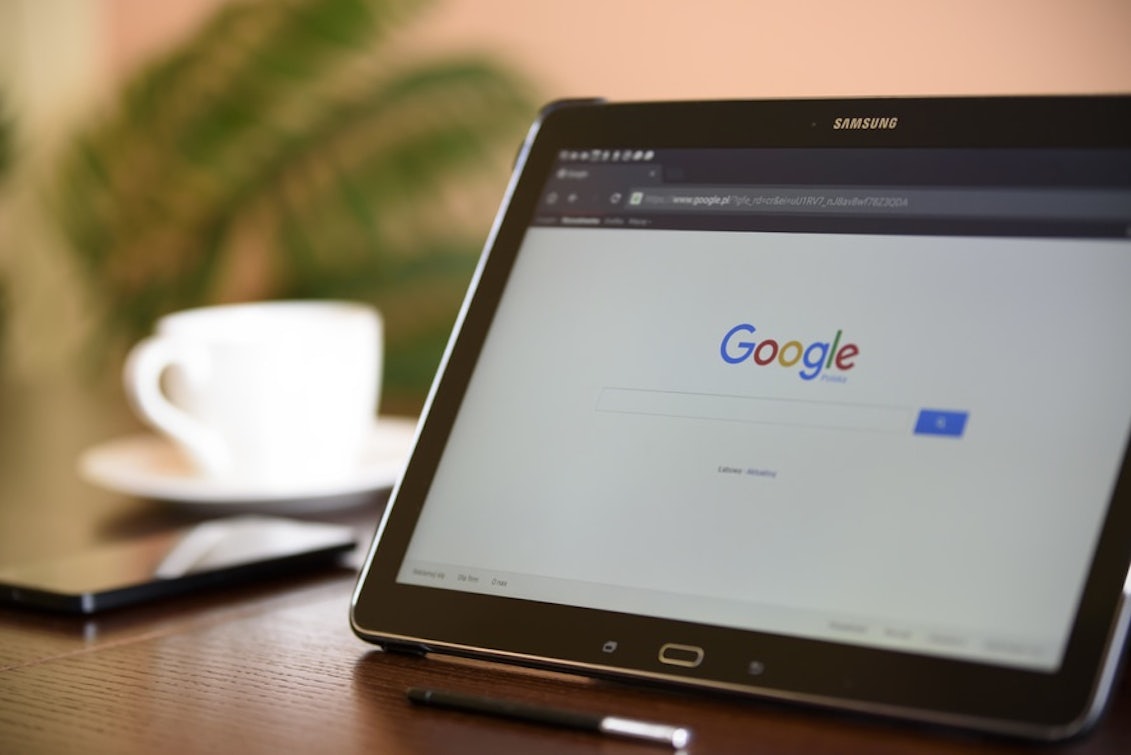Having online payment system integration on your site is great. It allows for more options with payment, which consumers love, and they track orders and payments. Integration of such payment methods can however be a pain in the head if not correctly installed, and can lead to occurrences which is dreaded by many.
The dreaded occurrence is opening Google Analytics and seeing that conversions via your direct, organic, and paid channels have dropped off, but conversions for genericpaymentsystem.com / referral (such as paypal.com / referral or checkout.sagepay.com / referral) have had suspiciously a great month.
This is a classic case of unattributed revenue that i’m sure business owners and digital marketers have come into contact with too often. The main inconvenience of this, is that you know that this conversion data was generated via either direct, organic or paid channels but you have no way of correctly attributing it, therefore your data is skewed.
Now firstly, it’s worth mentioning that when you identify a large amount of activity being attributed to a referral such as paypal.com / referral or checkout.sagepay.com / referral, the best thing to do it to add these as referral exclusions.
This will block these as being the source of conversions and correctly attribute users activity in analytics.
You are then however still in the dark with assigning the conversions to the correct channel, and depending how long it took to spot this, it can either be a small inconvenience or a major game changer to overall account performance.
The best way to view the correct source of this traffic is to use the Multi-Channel Funnel reports in analytics.
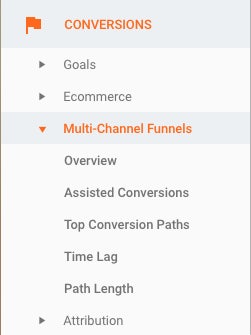
By clicking through to the Top Conversion Paths tab. This report allows you to see how different channels interact with each other, and ultimately how many different touch points occurred along the users journey.
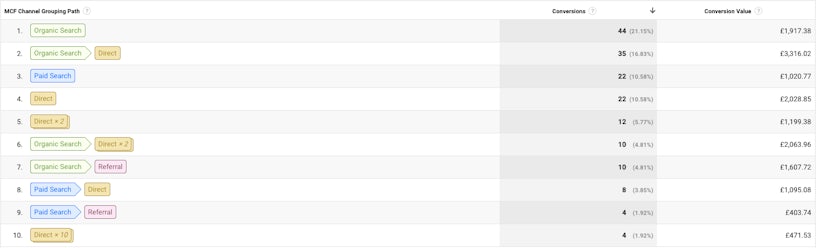
It is important here to change the Path Length from the default (2 or more) to 1 or more, you can do this by changing the drop down at the top of the page.
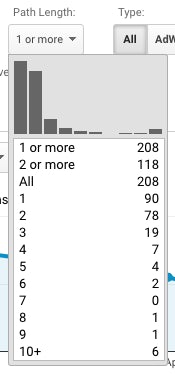
And next you will need to select “Default Channel Grouping Path” in the options for Primary Dimension, and from the Secondary Dimension select Campaign (Or Source/Medium) Path.
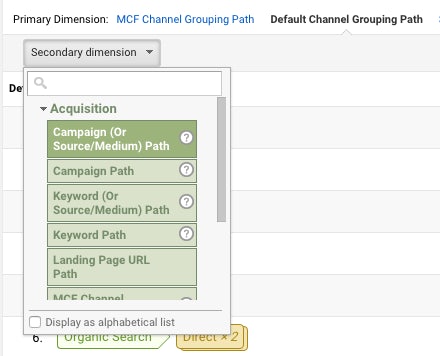
This now show’s our payment referral with the previous interacting channels. The next step is to filter the Campaign (Or Source/Medium) Path by the referral you are targeting, in this example paypal.com, and this will show all interactions points that led to the conversion.
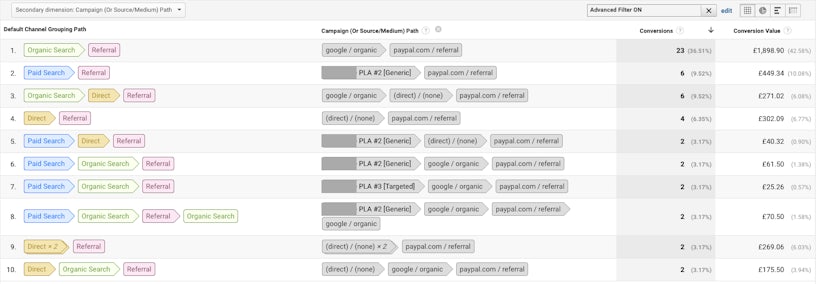
It is now simply a case of assigning the correct channel in accordance with your predominant attribution model. For example using the one previous to the referral is you want Last Non-Direct Click data, and the first channel for First Interaction Data.
Although this method is not 100% accurate it does allow you to assign your unattributed revenue or conversion data, and utilise this to make informed decisions in your marketing.